User Guide: Environmental Justice Summary Dashboard
Help in your language: Free language assistance services are available to you. To request assistance in Spanish or another language, please email cdphe_apcd_outreach@state.co.us. Please include the topic and “language assistance” in the subject line. Please also link to the specific information you’d like to access, if possible, such as a web page or document.
Ayuda en el idioma de su preferencia: ofrecemos asistencia en el idioma de su preferencia, sin cargo alguno. Si desea solicitar asistencia en español o en otro idioma, envíe un correo electrónico a cdphe_apcd_outreach@state.co.us. Indique el tema y la frase “language assistance” (asistencia en otro idioma) como asunto de su mensaje. De ser posible, incluya un enlace a la información que desea consultar, como la página web o el documento.
Introduction
The Environmental Justice Summary Dashboard is an online tool that allows users to access information on Environmental Justice Summaries reviewed and verified by the CDPHE Air Pollution Control Division for specific facilities. This user guide explains how to use the Environmental Justice Summary Dashboard.
More information is available on the division’s Environmental Justice Summary Dashboard web page.
Navigate to the Environmental Justice Summary Dashboard
Users can begin their exploration of the dashboard by navigating directly to the dashboard. Alternatively, users can access the dashboard by selecting “Environmental Justice Reports” on the CDPHE Air Pollution Control Division’s data visualizations web page.
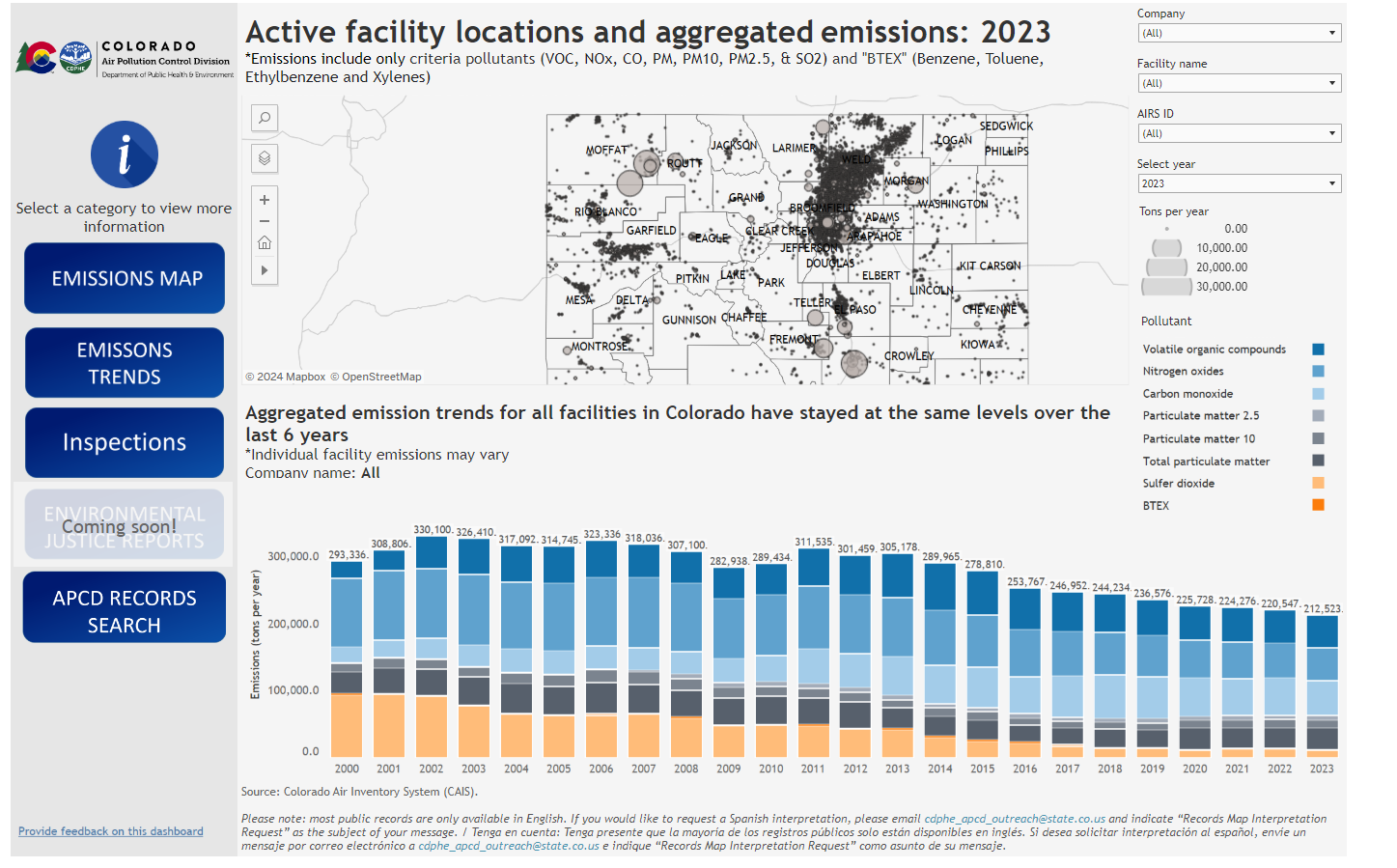
Figure 1. The data visualizations landing page. Access the Environmental Justice Summary Dashboard by selecting the icon that says “Environmental Justice Reports” on the left side of the screen.
Understanding the Environmental Justice Summary Dashboard
The Environmental Justice Summary Dashboard provides an overview of Environmental Justice Summary data received by the CDPHE Air Pollution Control Division. The tool shows:
- Where air pollution sources are located within a one-mile radius of any zip code selected.
- Whether air pollution sources have a division-verified Environmental Justice Summary and, if so, when it was verified.
- Whether or not the facility is located in a Disproportionately Impacted Community.
Section 1: Environmental Justice Summary Received Data
Above the map is a tracker listing the total number of Environmental Justice Summaries verified by the air division to date. It also includes a breakdown of the proportion of facilities with division-verified Environmental Justice Summaries located within a:
- Non-Disproportionately Impacted Community;
- Socioeconomically Vulnerable Community (SVC);
- Cumulatively Impacted Community (CIC); or
- Both SVC and CIC.
Section 2: Map
The map shows all the air pollution sources within a one-mile radius of the selected zip code.
Section 3: Selected facilities information
A table below the map lists the facilities within a one-mile radius of the selected zip code. Here you can find information such as:
- A facility’s completion date.
- AIRS ID.
- Whether or not the facility is located in a Disproportionately Impacted Community.
Facilities with a completed Environmental Justice Summary are displayed as a purple star. Facilities that do not yet have a division-verified Environmental Justice Summary are displayed as an orange circle.
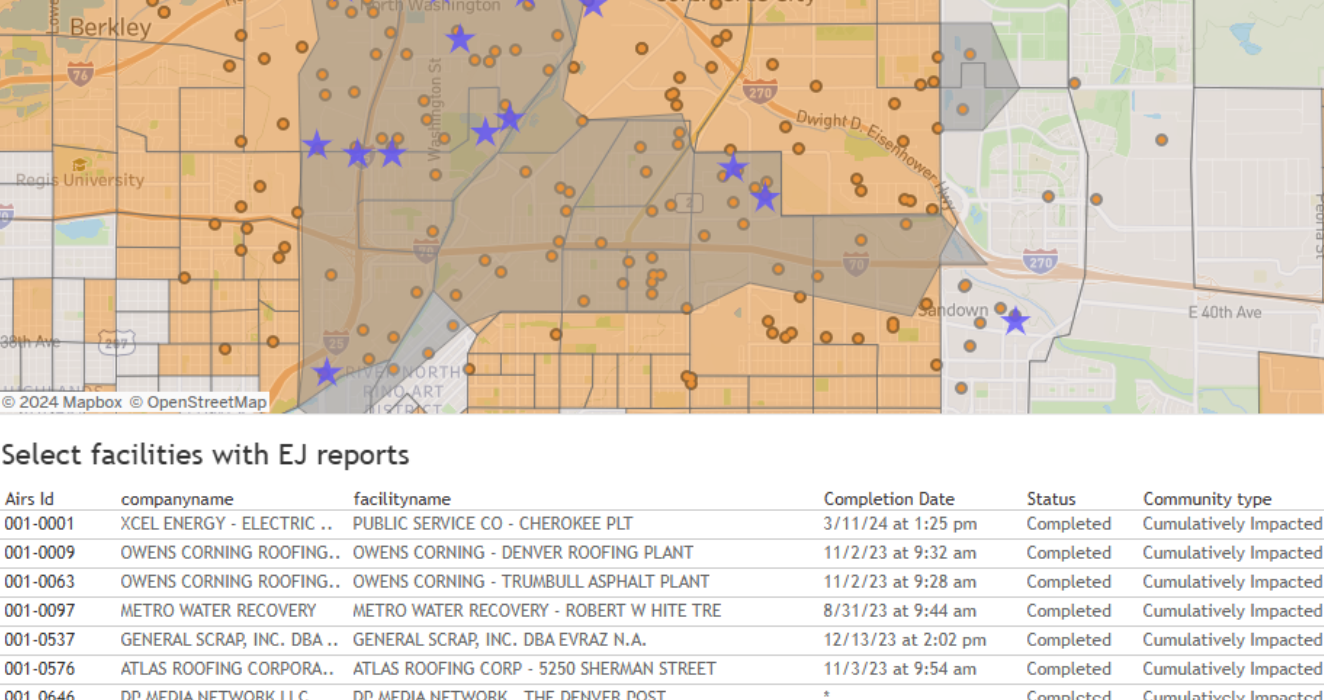
Figure 2. Map and table of facilities within a one-mile radius of the selected zip code.
When the dashboard loads on your screen, there will be a map in the center and two drop-down menus on the right. You can use either the drop-down menu to filter by zip code or by a specific company or facility name if known. If you filter by zip code, the map will display air pollution sources within one mile of a selected zip code.
Figure 3 shows the map legend, which indicates the color blocks on the map.
- The light orange areas are Disproportionately Impacted Communities.
- The light gray areas are non-Disproportionately Impacted Communities.
- A purple star shows facilities with a completed Environmental Justice Summary.
- The orange circle shows those that have not been displayed.
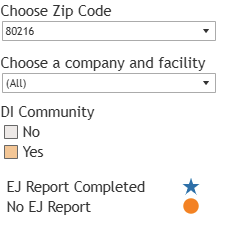
Figure 3. A legend for the map is located on the right side of the Environmental Justice Summary Dashboard.

Figure 4. Table of Colorado in the Environmental Justice Summary Database, and Environmental Justice Report tracker which shows Disproportionately Impacted Communities and facilities that have and have not yet submitted an Environmental Justice Summary.
At the top of the dashboard is a tracker indicating the number of Environmental Justice Summaries processed across Colorado as shown in figure 4. The tracker identifies whether or not they are located in a Socioeconomically Vulnerable Community, a Cumulatively Impacted Community, both, or a non-Disproportionately Impacted Community.
Colorado Air Quality Regulation 3 identifies two categories of Disproportionately Impacted Communities:
- Socioeconomically Vulnerable Communities.
- Cumulatively Impacted Communities.
For more information, visit the environmental justice in air permitting frequently asked questions web page.
Interact with the map using the controls defined and depicted in figure 5:
- Basemap Button: A three square icon that allows you to change the map to include information about facilities in the areas, facilities that have submitted Environmental Justice Summaries, zip code boundaries, and Disproportionately Impacted Communities.
- Zoom Controls: Allow you to make the map extent bigger or smaller. You can also use the scroll wheel on your mouse to zoom in and out of the map.
- Home Button: Returns the map to its original extent which shows the zip code you last searched for.
- Arrow Button: Allows you to zoom in on the highlighted area, navigate around the map, and draw boundaries.
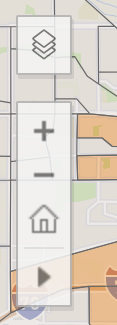
Figure 5. Environmental Justice Summary Dashboard’s base map button, home button, zoom button, and arrow button.
Search by zip code
Once you select a zip code using the drop-down menu, any facility with a complete Environmental Justice Summary is displayed as a purple star, and any facility that has not is displayed as an orange circle. You can find more detailed information about the facility by hovering over either icon. This information is also shown in the table below the map.
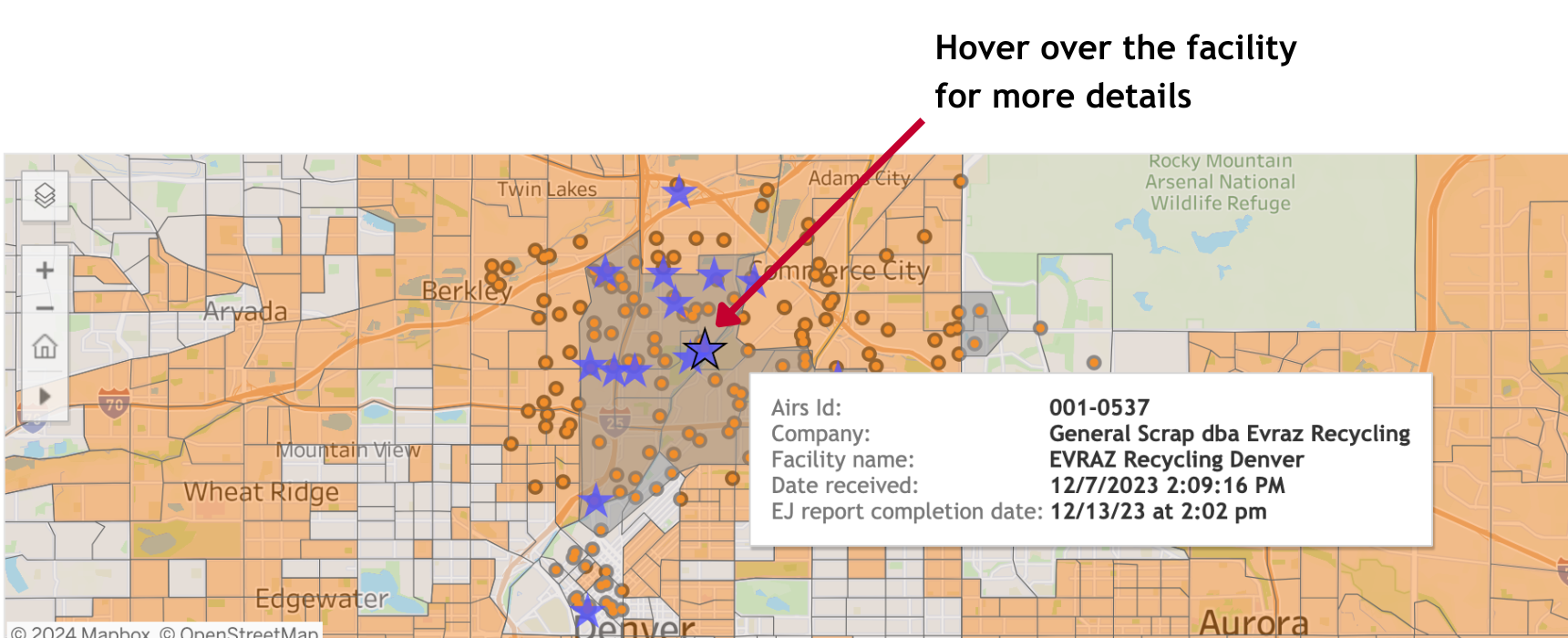
Figure 6. When applicable, a pop-up display will show detailed information about the selected facility, including its address and confirmation of a division-verified Environmental Justice Summary.
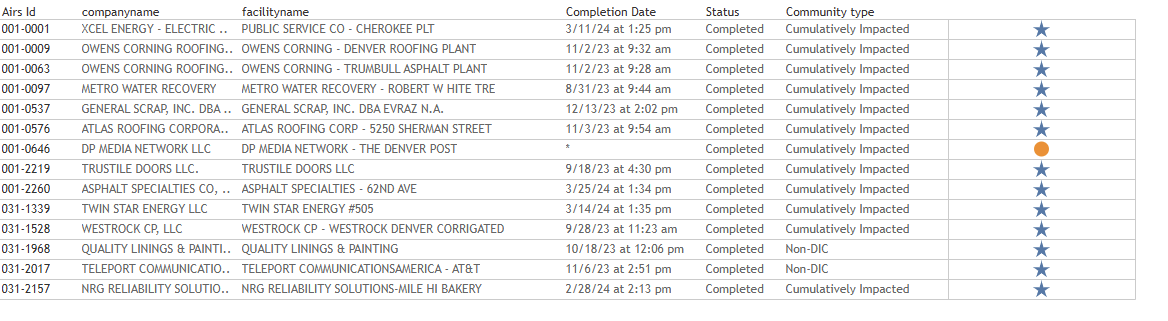
Figure 7. List of facilities within a one-mile radius of the selected zip code located below the map. Facilities with a complete Environmental Justice Summary are displayed as purple stars and those without are displayed as orange circles. The table also shows the facility’s AIRS ID, company name, facility name, Environmental Justice Summary completion date and status, and community type.
Type or choose a zip code, company, or facility name in the appropriate dropdown menu on the right of the screen. Press the home button to refresh if the tool doesn’t automatically take you to the location you entered.
Be patient. It takes a moment for the tool to process requests.
Note: For the best user experience, use a desktop or laptop computer to access the Environmental Justice Summaries Database. Some functions are not compatible with a smaller screen size.
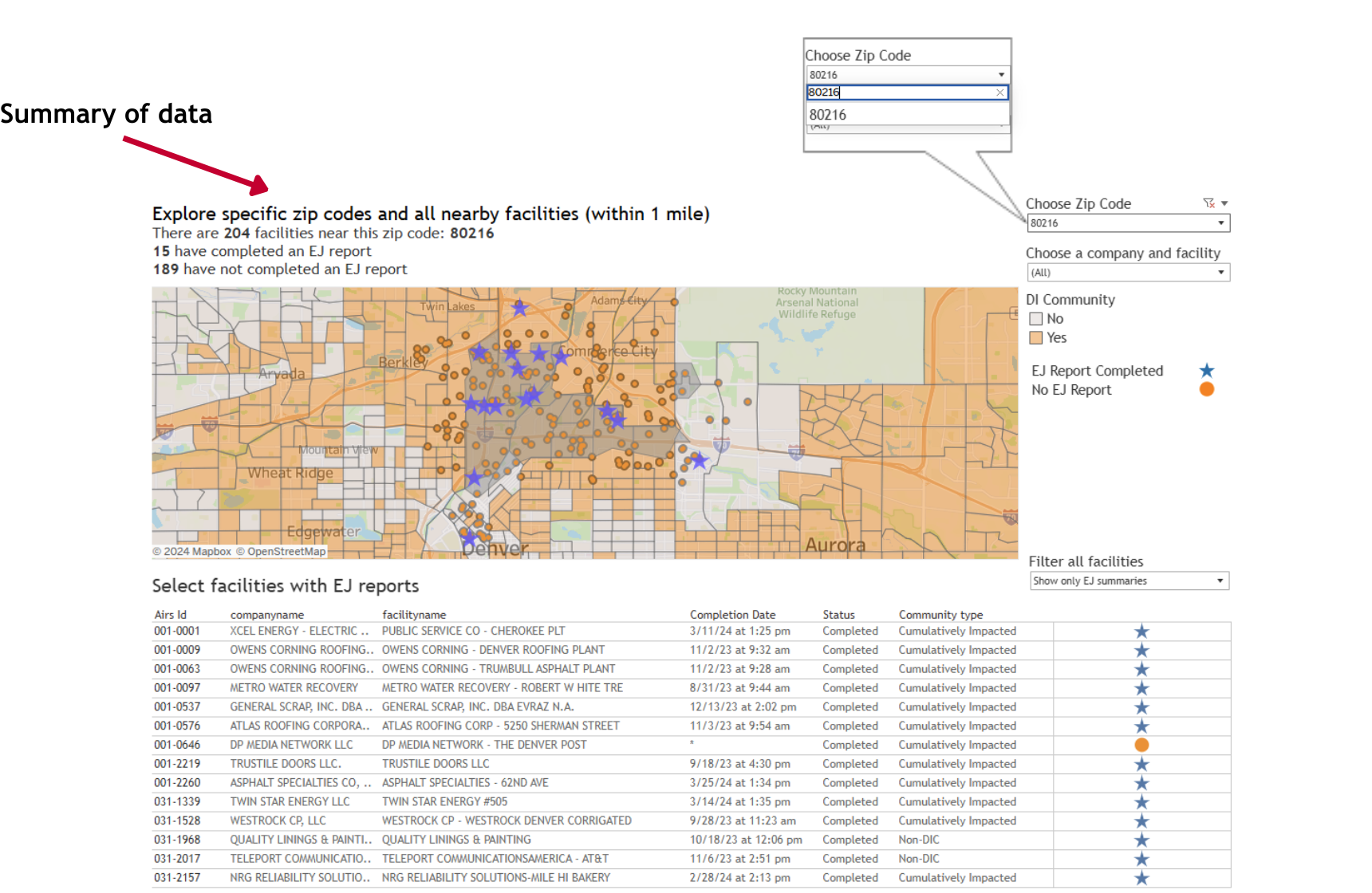
Figure 8. When you select a zip code or facility name in the appropriate drop-down menu, the location will appear from an aerial view on the map screen.
Once you navigate to the intended zip code, you can choose a format to download using the bottom right-hand corner of the screen. Selecting either option will automatically generate and download the information in the selected format.
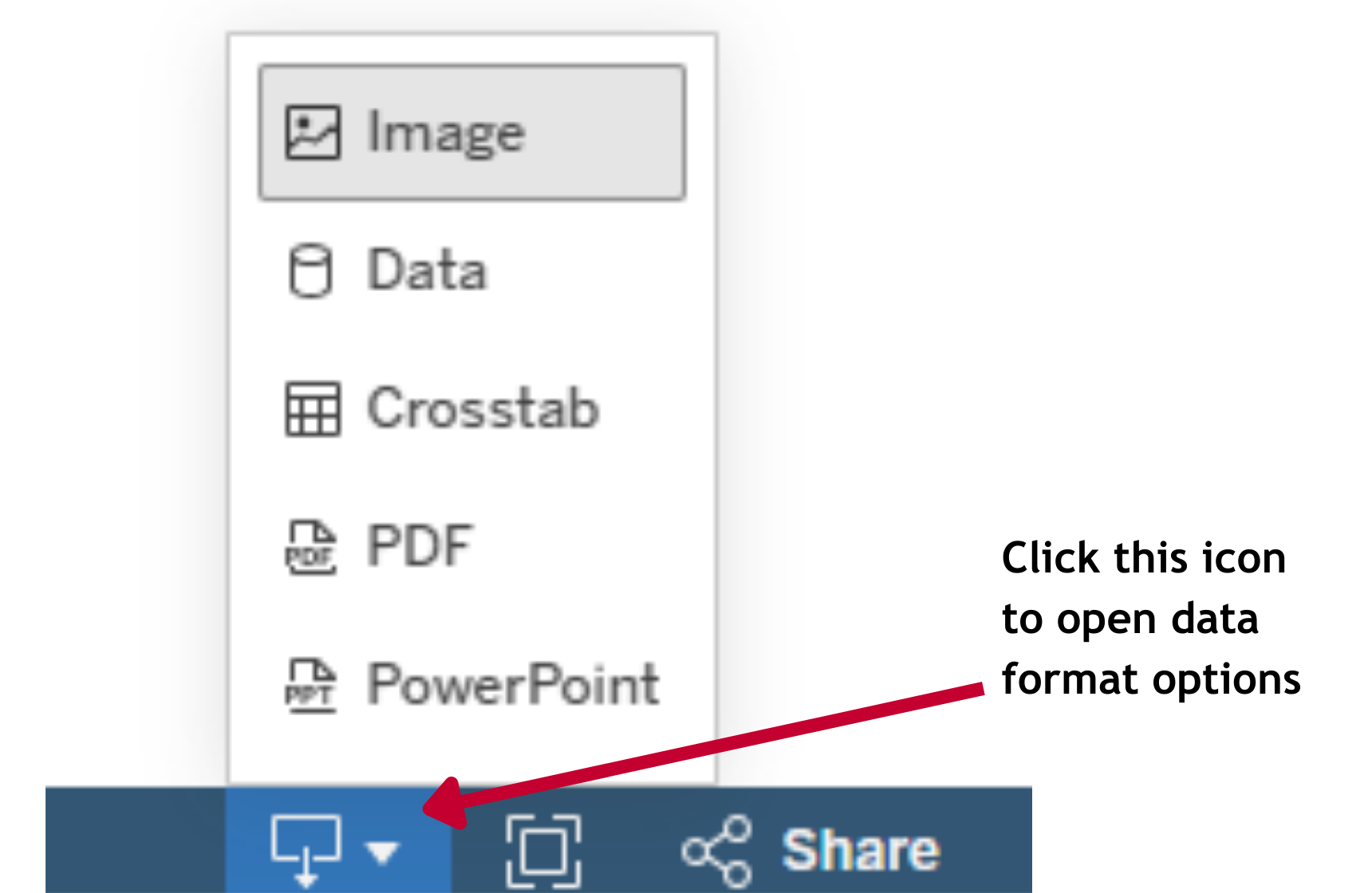
Figure 9. The download menu to export data. Users can select the download format, including image, data, crosstab, PDF, or PowerPoint.
![]()
Figure 10. The toolbar can be used to undo the last action, reset view, refresh data, and more.
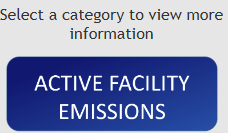
Figure 11. The active facility emissions button takes the user to other related air division mapping tools with information on inspections, emission trends, records search, and more.
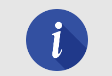
Figure 12. The information icon takes the user to a frequently asked questions page.
![]()
Figure 13. The toolbar on the bottom right-hand corner of the screen allows users to view the tool in full screen and options to share the dashboard as a link or embedded code.
Contact us
For questions about the Environmental Justice Summary Dashboard for Regulation 3, email cdphe_apcd_ejreports@state.co.us with “EJ Dashboard” in the subject line.
For questions about air quality permitting more broadly or specific air permitting requirements under Regulation 3, visit the division’s APENs and air permits web page.
Stay informed. Subscribe to receive email updates from the division.